Closing Returns
To close a single return:
- Do one of the following:
- Click the X in the open return's tab at the top of the application.
- Click the Returns menu; then, select Close Return.
If there are unsaved changes in the return, the Save Changes dialog box appears.
- Do one of the following:
- Click Save to save the return in its current state.
- Click Don't Save and Close to close the return without saving.
- Click Cancel to close the Save dialog box without saving and leave the return open.
The Add Return Password link allows you to add a password to the return, if desired. See Return Passwords.
To close all open returns:
- Click the Returns menu; then, select Close All Open Returns.
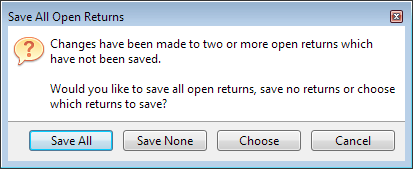
Save All Open Returns dialog box
- Click one of the following:
- Save All to save all the open returns.
- Save None to save none of the open returns.
- Choose which open returns you want to save.
- Cancel to closes the Save All Open Returns dialog box and displays the current open return.
For CCH iFirm users, when you close a return containing any changes from ATX, ATX syncs with CCH iFirm and recognizes any differences in the information and prompts you to sync the changes. For more information see Sync Contact Data on Open and Close.
See Also: